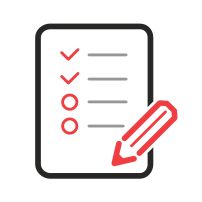
Before the course begins, it's important to ensure that both you and your computer are fully prepared. Please make sure you have reliable internet access (e.g., eduroam) and administrative rights on your computer to install necessary software.
Below is a list of recommended applications for this course. These suggestions are based on my own experience, but you're welcome to use alternatives that you're comfortable with. For example, Notepad++ is an excellent text editor and a significant upgrade from basic tools like Notepad or TextEdit. However, Microsoft Word is not ideal for coding or technical writing.
If you're unsure which tools to choose, I recommend sticking to the list provided.
To-Do List
◇ Install a code editor.
◇ Install a SCP client.
◇ Install R and RStudio.
◇ Set up a MarkDown editor:
- Install a dedicated Markdown editor, or
- Use an online Markdown editor, or
- Install a Markdown package for RStudio.
Code Editor
Using a code editor is better than a simple text editor. It offers syntax highlighting, real-time error detection, and auto-completion. These features make coding easier and reduce errors. Code editors also include tools for formatting, navigation, and project management. This support is vital for working with large codebases. Many code editors work with version control systems like Git. They also support extensions and plug-ins. This makes them more powerful and customizable than simple text editors. In short, a code editor boosts productivity. It also improves code quality, especially for complex projects.
SCP Client
An SCP client is a tool that securely transfers files. It uses SSH encryption to connect a local computer to a remote server. It often has a user-friendly interface for easier file management.
You might choose a scp client like Cyberduck over the terminal command scp. It has a graphical interface. This makes file management easier without needing to remember commands. Additionally, it supports drag-and-drop, bookmarks, and cloud storage integration. This simplifies tasks, especially for those uncomfortable with command-line tools. Also, Cyberduck has clear feedback and error messages. So, it is better for those who want a simpler experience.
R, RStudio, and R-Packages
R is vital for biologists. It has tools for statistical analysis, data visualization, and managing large datasets, like genomic or ecological data. Biologists can conduct complex analyses, create research workflows, and produce high-quality visuals. Thus, R is essential for modern biological research.
RStudio is an IDE for R, a language for statistics and data analysis. It has tools for coding, debugging, and data visualization, all in a simple interface. RStudio is a standard tool for data scientists and statisticians. It simplifies coding, data analysis, and report generation. It makes complex projects easier to manage.
R packages are collections of functions and datasets developed by the community. These packages extend the functionality of your core R installation. For the course, we will need the following R packages.
Repositories are a central place to find, download, and install R packages. These packages enhance R with tools for statistical analysis, data handling, and visualization. Moreover, they ensure access to the latest community resources, improving data analysis.
CRAN (the general repository)
## Install
install.packages("<PackageName>")
Bioconductor (repository for high-throughput genomic data analysis)
## Install:
if (!require("BiocManager", quietly = TRUE))
install.packages("BiocManager")
BiocManager::install("<PackageName>")
Markdown Editor
Markdown is a lightweight markup language that uses plain text formatting to create structured documents. It allows you to write and edit text with minimal distractions, focusing on the content rather than the formatting. Markdown files are plain text files with a .md or .markdown extension. They are platform independent and can be easily opened and edited in any text editor. In addition, most Markdown editors support exporting to other formats such as HTML or PDF.
RStudio is tailored for R and R Markdown. However, you can also include code from Python, SQL, and shell scripts. This feature allows you to create reports that blend text, R code, and other languages. Yet, the main focus and support remain on R and its ecosystem.
Markdown editors provide a simple interface for writing, previewing, and exporting Markdown documents. They suit users who don't need RStudio's advanced features and want a dedicated markdown tool.
Mac Markdown Editors:
Windows Markdown Editors:
Linux Markdown Editors:
Online Markdown Editors:
Linux Terminal
You will need a Linux terminal. Mac and Linux users have it preinstalled. Windows users need to take additional steps. Windows provides Command Prompt and PowerShell. Both are limited to Windows commands. Command Prompt manages files and systems. PowerShell adds advanced scripting for automation. For the full Linux experience, use the Windows Subsystem for Linux (WSL). This allows you to run Linux side-by-side with Windows. You can also access a remote Linux server using a shell client such as ssh. Windows 10 or later includes an SSH client. Check to see if you can access it:
Open Terminal in Windows
- Hold down the
[Windows]key on your keyboard and press the[R]key. This will open the Run utility in a new pop-up window. - In the Run window, type
cmd. This opens the Command Prompt or PowerShell terminal. - In the Run window, click OK. This runs your shortcut command. It opens Command Prompt or PowerShell in a new window.
- Type
sh -help