Requirements¶
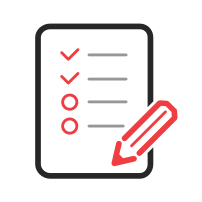
It is essential that you and your computer are ready before the course starts! We assume that you all have access to the internet. We use Zoom for the online meetings. You either download the application or use the web client. Be aware, the web client has limited features and functions best on Google Chrome. In both cases you need a Zoom account. Many universities, like ETH or the University of Zurich, have campus licences available and provide support.
You also need a Google account. We use Google-Groups for disscusions and Google-Drive for file sharing.
Following a list of applications we recommend for this course. We will explain and use them all, but we suggest you visit the website of the application and have a glimpse at the manual. We base the list on our own preferences and experiences, but you are free to use whatever you are most familiar with. For example, Komodo Edit is an excellent text editor and a good substitute for Atom, but Microsoft Word is not. If you are not sure, follow the list.
Software-List for Mac-User¶
- SCP client: Cyberduck
- Text editor: Atom
- Markdown editor: haroopad or MacDown.
- R for statistical computing
- RStudio
Software-List for Windows-User¶
- SCP client: Cyberduck
- Text editor: Atom
- Markdown editor: haroopad
- R for statistical computing
- RStudio
Linux-Terminal for Windows-User¶
This part is important for Windows user but does not concern you if you are working on a Mac or Linux computer. Mac and Linux users have already a useful terminal. Windows users need a terminal emulator or install a Linux distribution (e.g. Ubuntu or Debian) on the Windows Subsystem for Linux (WSL).
There are many terminal emulators available for Windows. We recommend the following two (but you only have to install one):
An alternative for more experienced users would be to use the WSL:
R packages¶
R packages are collections of functions and data sets developed by the community. These packages extend the functionality of your core R installation. For the course we would need the following R packages. If you need help with the installation, visit the R Help page.
CRAN (the official repository)¶
Bioconductor¶
Guest-Account on the GDC-Server¶
For the duration of the course, you will get a student login on the GDC-server. Please respect the following rules:
- Do not share your account information with anybody else!
- Keep your password safe and private.
- Donot store any personal information to your account.
- Do not use more than 4 CPU-cores at a time.
- Use your account for nothing else than the exercise and/or your project work.
To access the server you need ssh (secure shell) on the terminal. On Mac and Linux it is built-in on Windows you need a terminal emulator or install bash (see above).
SSH - Remote Server Access¶
Terminal login for Mac and Linux user¶
Nothing to do for Mac, Linux, or Windows users with Linux installed on the WSL. You can access a remote server via terminal using the ssh command.
ssh <student00>@gdcsrv2.ethz.ch
Emulator setup for Windows without Linux¶
- User name :
student00 - Server name:
gdcsrv2.ethz.ch - Port number:
22
The first time you connect, you will receive a warning. No worries, type yes and hit return.
File-Transfer-Client Cyberduck Configuration¶
- Open Cyberduck
- Select "Bookmark" -> "New Bookmark" from the menu.
- Use the following settings:
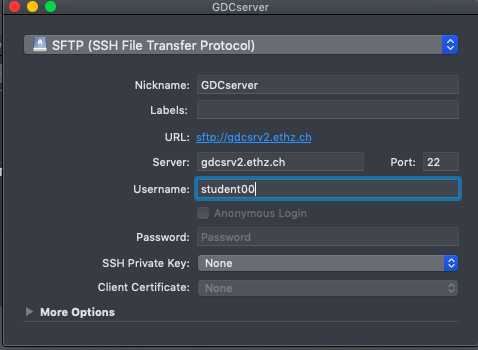
- Close the window.
- Double-clicking the new bookmark to connect to the GDC server.